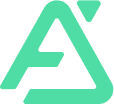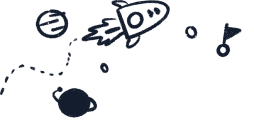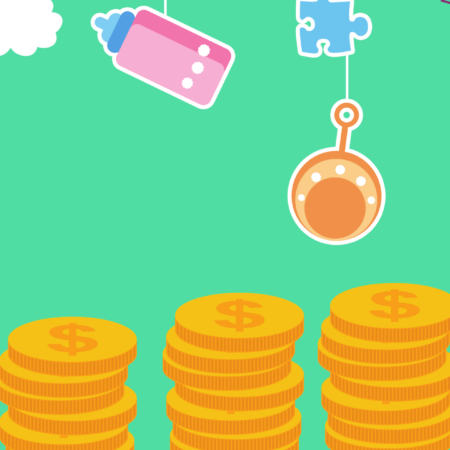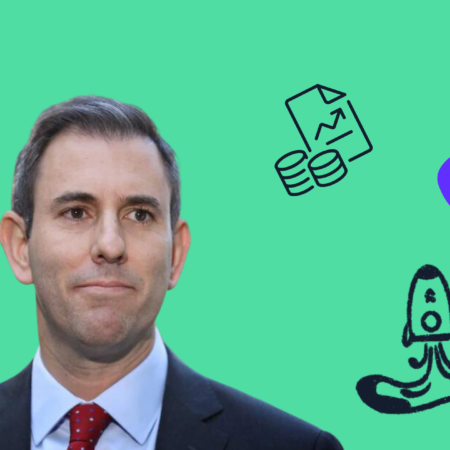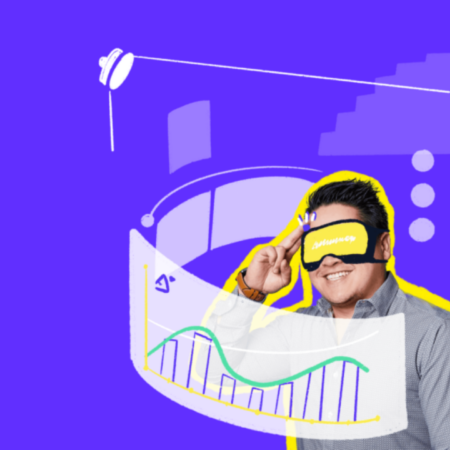10 steps to set up your Xero
You’ve heard us harp on about it for years now, but if you’re still not a part of the cloud accounting revolution that is Xero, this is your sign to jump on board! In fact, *humble brag incoming* we’ve just been named Xero’s accounting partner of the year! So there really has never been a better time.
Xero is a super user-friendly, cloud accounting software that makes business owners’ (and their accountants) lives easier! Can you tell we’re big fans? Trust us, we think you will be too.
Xero helps business owners to cut down on time spent doing tedious tasks (hello data entry!) and sweating over keeping on top of their books, by using automation and clever tech to streamline those time consuming tasks and make doing business, beautiful*.
(*this may even be their tagline.)
Ready to get started? The good news is your Xero set up could not be easier, so without further ado, here are our top 10 steps to get you on your way.
1. Choosing the right Xero accounting subscription for you
Firstly, it’s important to choose the right Xero subscription for you. There are Xero accounting subscription options for sole traders, small businesses or more established businesses and it’s important to read through what each of these subscription options mean and choose the appropriate option for your business. Xero accountants, like us, can also provide guidance on which subscription option to choose. There is also an option for a payroll only plan.
2. Getting your business set up in Xero
It’s time to start personalising Xero to your business. Under Settings in Xero, you can add information such as your business name, legal/trading entities, ABN, addresses, logos, phone numbers etc. Here, you can also do things such as manage the currencies your business uses and add or remove additional users, but more on that later.
3. Check in with your financial settings and your chart of accounts
Now that you’ve added your business’s information to Xero, it’s a good idea at this point to check your financial settings and your chart of accounts.
Your financial settings ensure that your GST is reported correctly, that your financial year corresponds to what the ATO has on record for your business and that transactions are time stamped with the correct date and time. Your chart of accounts is a list of the accounts used to classify transactions for reporting and analysis.
4. Setting up your opening balances in Xero
Although you can start using Xero without entering your opening balances, it’s a good idea to do so at the start so that your reporting and bank balances are as accurate as possible. Enter your opening balance at your conversion date. Your conversion date is the date you begin using Xero. It’s important to make sure that this date is entered correctly as it is the starting point of your financials in Xero.
If you have just started your business, it’s likely your opening balance is zero, although you might have a bank balance or owners equity balance to enter. If you have kept accounts for your business before moving to Xero accounting, enter the closing balances of these accounts as your opening balances in Xero.
5. Setting up your bank feeds
Setting up your bank feeds is one of the most important parts of your Xero set up. You need to connect Xero to your bank accounts, (including any credit card accounts Stripe or PayPal accounts) to have your bank activity to stream automatically into Xero, which eliminates the need to import transactions manually.
To do this, first time Xero accounting users will be prompted to connect to their banks. Xero supports hundreds of different banking systems so finding your bank is easy. Then, you’ll need to provide a name for your bank account and your BSB and account details. You can also add multiple accounts with a single bank at this stage of the setup process. If your bank account already has transactions before your import date, remember to download a CSV file and import these transactions to the Feed you have set up.
If you have already set up a bank account in Xero and want to change or add another bank feed, you can do so under Settings.
6. Learning to reconcile your bank transactions
Reconciling your bank transactions allows you to keep track of your bank transactions in your business accounting records, see when and where you have been paid and stay on top of where your money is going.
If you have correctly set up your bank feeds, the reconcile tab, under Accounting, will show a list of all of your individual transactions. It’s your responsibility to regularly reconcile each of these transactions by matching it with an existing transaction in Xero, such as an invoice or bill, attribute it to spending, transferring or receiving money by creating a new account transaction or if your not sure how to reconcile it, you can create a note for your Xero accountant (ie: us!) to read and we can determine how to do so. When you have reconciled everything properly you will get a green tick.
7. How to set up Xero invoices
Xero’s invoicing features are super easy to use and generate professional invoices that help you get paid faster.
To set up your Xero invoices, head to the business tab and select ‘Invoices’. When creating a new invoice, you will have options to add the receiver, reference number, invoice number, issue date, due date and currency.
Another Xero accounting invoice feature that helps you get paid faster is the ability to add online payment options to your invoices, so that in a click you can be paid instantly. To set this up, select ‘Set up online payments’ and enter your details to add either credit card or direct debit payment options to your invoices.
You can also customise your invoices to be in your business’s branding. Under ‘Settings’ navigate to the ‘Invoice Settings’ tab and click ‘New branding theme’ to make your invoice branding match your business branding. In this section you can also add additional terms and payment advice.
8. Get acquainted with the Xero accounting dashboard
The Xero dashboard is what you first see when you log onto Xero and can show you everything you need to know about how your business is performing, at a glance. It’s customisable and updated in real-time, which means you can check your incomings and outgoings 24 hours a day, 7 days a week.
Now you’ve entered your key information into Xero and you’ve connected your bank accounts. This information will automatically update and generate into easy to understand graphs and infographics that will give you an overview of how your business is performing. Take a look at the video below to learn more about the Xero accounting dashboard.
9. Assign user roles for your team members and Xero accountants
You may want to set up roles in Xero for other people in your organisation, or you may want to give access to your bookkeeper or Xero accountant in Melbourne, Xero accountant in Brisbane or Xero accountant in Perth.
To assign roles, select Settings, then Users. There will then be an option to Invite a user. Enter the new user’s first name, last name and email address. They will then receive an email to follow the prompts and join your organisation on Xero accounting. It’s free to have other users join your organisation on Xero and you have control over the features they can access.
10. How to use Xero’s reporting features
If you’ve input all of the information above and you’ve been using Xero successfully, you should by now have enough data to generate some juicy reports.
Under ‘Accounting’ click ‘Reports’ and instantly you will have access to many reporting templates and you also have the ability to generate custom reports. If you choose to connect third party apps to Xero, the reporting functionality can be increased greatly.
Take your Xero set up to the next level with third-party apps
Stripe
Stripe is a super speedy, internet payment infrastructure which makes it easier for you to be paid. With the Stripe and Xero integration, your customers or clients can pay your invoices using their preferred credit or debit card – or with digital wallets like Apple Pay and Google Pay. When you’re paid via Stripe , the transaction data flows into Xero and then automatically matched to the correct invoices and accounts so the transaction is reconciled and your business data is more insightful.
Hubdoc
We love a time saver, and one of the most popular Xero apps, Hubdoc does just that. So well in fact that the app was actually acquired by Xero in 2018. Hubdoc imports your financial documents like bills, invoices or receipts and exports them into data you can use. Again, this is going to cut down your time spent rifling through receipts and the like, and manually entering the data digit by digit.
Practice Ignition
Practice Ignition is the ultimate time saver for business proposals and more. It combines your proposal, terms of service and payment details into a professional and easy to read contract that your clients can read, sign and pay for all in the one place. By integrating Practice Ignition into your Xero, it automatically reconciles invoices for you and adds your new client’s data to your dashboard.
Tradify
If you’re a tradie, you’d be crazy not to connect Tradify to your Xero set up. From the quoting stage to sending the final invoice, Tradify can almost do it all. With an inbuilt time sheet recorder that connects seamlessly into your Xero, your books stay accurate and you’ll never be chasing your team to find out where and when they were at a job again.
SimPRO
SimPRO is an on the go job management software that helps business owners schedule jobs, cost jobs and keep track of them once they’re in progress. The idea is to cut down on manual processes and take some stress out of running your business. Integrating SimPRO with Xero helps to save time cross-referencing transitions and once again, eliminates manual data entry to keep your financials accurate.
If you haven’t seen an app there that tickles your fiance fancy, don’t sweat it. Xero integrates with a whopping 1,000+ third-party apps so there’s bound to be one to suit your needs. Browse the apps here.
Now, if we haven’t convinced you already, let us let you in on another secret. We think the most exciting thing about Xero is what’s still yet to come. Already, Xero has revolutionised the way business owners do accounting, and they are always updating and improving their software to better your experience.
If this is all too overwhelming (trust us, we get it!) and you need extra help learning how to use Xero or how to set up Xero, we’d love to help get you on your way. Give our team of Xero accountants Melbourne, Xero accountants Perth or Xero accountants Brisbane a call today.